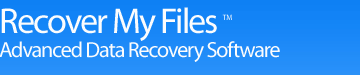Recover iPOD Files: How to Recover iPOD files and music

If you have just dedicated a large part of your life customizing your iPod music collection you will know the pain that a iPod data loss can cause. However, because of the way iPod drives are built, there's not much of a chance that the data on the drives could be physically destroyed. Recover My Files data recovery software gives you the opportunity to attempt risk free iPod data recovery and recover your deleted iPod files.
GetData have 2 separate products which can be used for iPod Data recovery:
1. Recover My Files is a complete data recovery tool for computers and external devices including iPods. You can download Recover My Files from this website and follow the instructions below.
2. Recover My iPod is specifically designed to scan and recover data from iPods.
Common iPod Data Loss Scenarios
iPod Volume Format 'Unknown' or iPod reports an incorrect capacity; iPod becomes frozen. Reset or removal of battery results in lost contents; Restored the iPod to its original factory state, meaning that all the data on it is removed; iPod files are deleted using iTunes.
If you cannot access your iPod because the screen is frozen you will need to reset it. Try the following:
To reset iPod, iPod (Scroll Wheel), and iPod (Touch Wheel):
- Connect your iPod to the iPod Power Adapter and plug the power adapter into an electrical outlet, or connect your iPod to your USB port on your computer
- Toggle the Hold switch on and off (slide it to Hold and then turn it off again)
- Press and hold the Play/Pause and Menu buttons until the Apple/iPod logo appears (about 6 to 10 seconds). You may need to repeat this step.
To reset iPod mini and iPod (Click Wheel):
- Connect your iPod to the iPod Power Adapter and plug the power adapter into an electrical outlet;
- Toggle the Hold switch on and off (slide it to Hold and then turn it off again);
- Press and hold the Menu and Select buttons until the Apple logo appears (about 6 to 10 seconds). You may need to repeat this step
If you are still unable to reset your iPod, use only one finger from one hand to press the Select button, and one finger from the other hand to press the Menu button.
Steps to iPod data recovery using Recover My Files
1. Download the latest version of Recover My Files using the download link at the bottom of this page and install the program on your Windows computer (Recover My Files does not currently support MAC). Once you have installed Recover My Files, close the program down (you need to restart Recover My Files once you iPod has been connected to the computer).
2. Connect your iPod to your computer. If possible, try and use a USB2 connection on your computer as USB1 is very slow. If your iPod does not appear as a drive letter on your computer you must do the following: In the iTunes program, right click on your iPod and select "iPod Options". Under the "iPod" tab, place a tick in the box for "Enable Disk Use". Click OK. Disconnect your iPod, then reconnect. Check to see now that your iPod is displayed as a drive letter.
3. Run Recover My Files. The first search to try is a "Complete File Search". In the drive selection window you should see your drive as a drive letter. Select this drive letter (in the screen shot below the iPod is called "GetData Vid"):
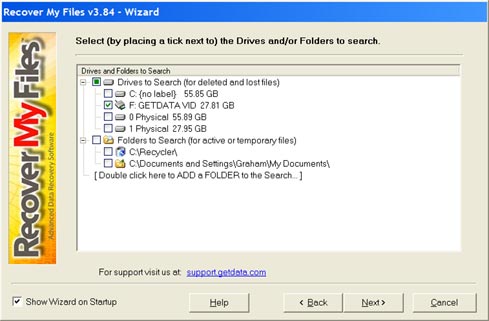
4. In the File Type selection list select the relevant file types that you wish to recover, including .mov, iTunes .m4a, .mp3 etc.
5. Run the search. It is a relatively slow connection speed to the iPod, so please give the application at least 3 minutes to commence iPod data recovery.
6. Once you have completed the search, preview your search results
IMPORTANT: If your iPod is connected to your USB you may need to let the iPod sit and recharge its battery before continuing to save your files. You will need to purchase a product activation key in order to save your recovered iPod files.
7. You may also like to try a "Complete Format Recover" as this may give better iPod data recovery results. Search the physical iPod drive, use the pre-selected files types, but also add iTunes and MP3 file types to the search.

Recover My Files download instructions
- Click the download button to begin the download.
- If possible, save then install the Recover My Files installation program on a drive other than the one on which your files were lost.
- Run Recover My Files, search your drive and preview the files found in the results screen.
- NOTE: Software will only run on Windows PC's
» Previous Versions