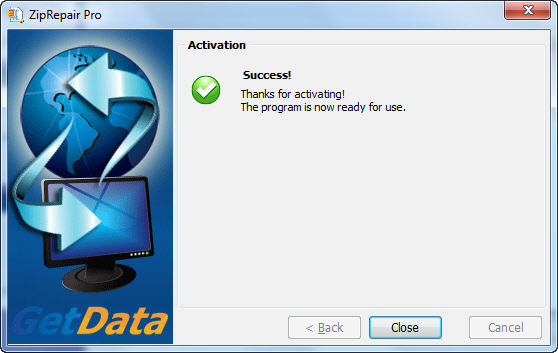Click on the Activate Product link in the main program screen to open the program activation window;
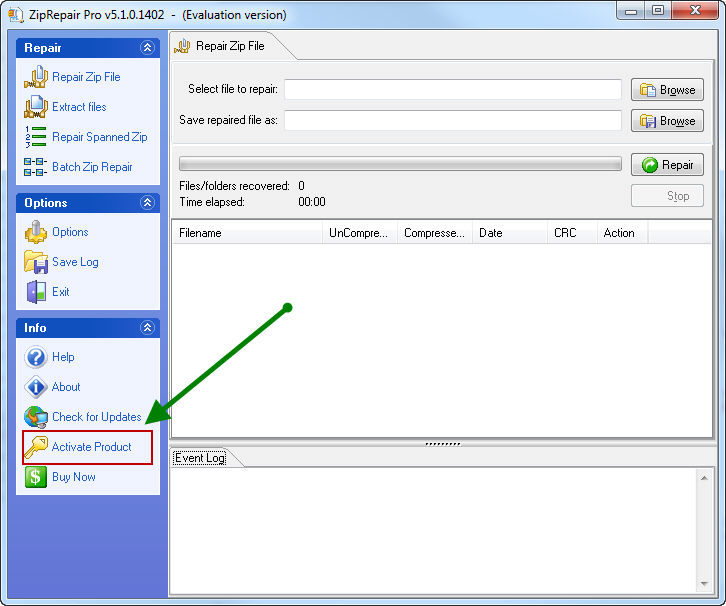
Click the Offline Activation button and click Next;
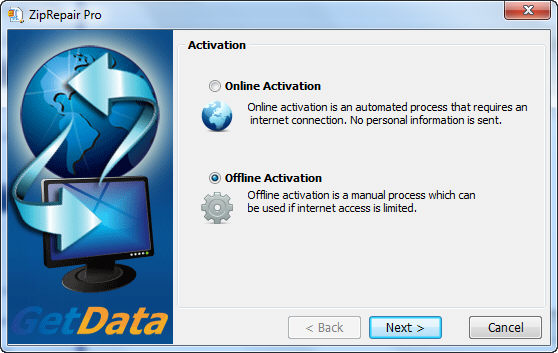
Step 1:
Click on the Export button to export and save the license file "GetData.GDActRequest":
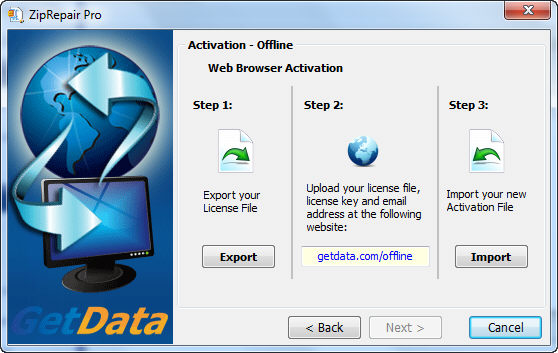
Step 2
Using an web browser on any internet connected computer, go to "http://getdata.com/offline" (or https://support.getdata.com/offline-wibu.php) and enter the required details:
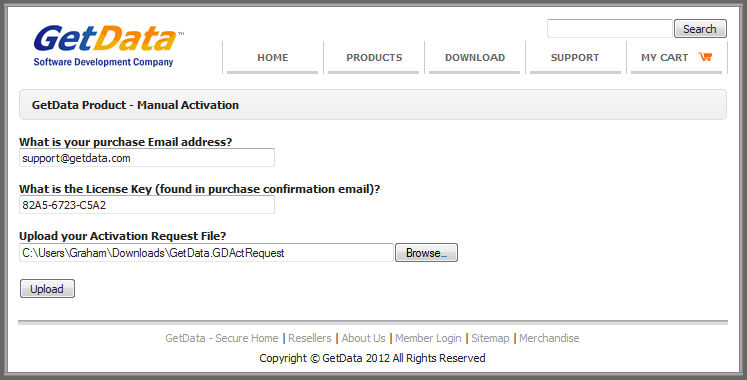
Click the Upload button to send the details to the activation server:
The details are validated by the activation server and the file "GetData.GDActResponse" is returned to you.
Save "GetData.GDActResponse" and take it back to the offline computer on which you will be activating the software.
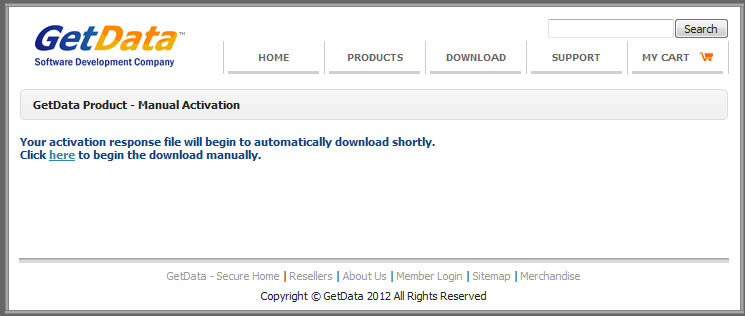
Step 3
Once the "GetData.GDActResponse" file is back on the offline computer, click the Import button to import the file into the software.
The software is now activated: